Introduction
An engaging online presence is essential in the modern digital world. WordPress is a well-known content management system that enables users to create stunning websites without learning complicated coding. This thorough manual explains how to install WordPress on GoDaddy. By the conclusion, you’ll be prepared to easily set up your website and utilize WordPress’s capabilities.
Section 1: Choosing GoDaddy Hosting
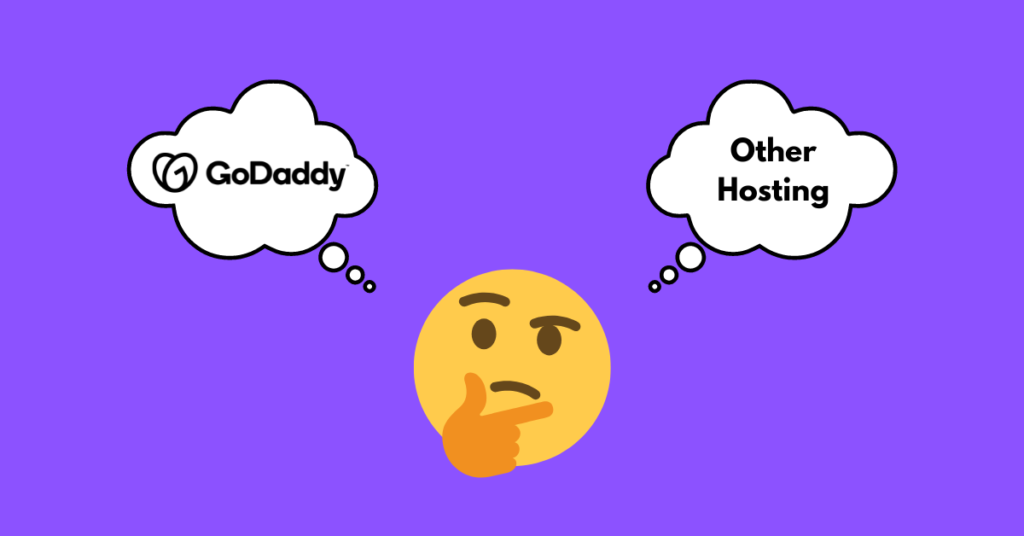
Why Opt for GoDaddy?
An engaging online presence is essential in the modern digital world.
WordPress is a well-known content management system that enables users to create stunning websites without learning complicated coding. This thorough manual explains how to install WordPress on GoDaddy. By the conclusion, you’ll be prepared to easily set up your website and utilize WordPress’s capabilities.
Section 2: Preparing for WordPress Installation
Ensuring Readiness
Make sure you have all the necessary setup before beginning the installation.
1. Domain and Hosting:
Verify a GoDaddy domain that is active and an appropriate hosting package.
2. GoDaddy Account Access:
Log in to your GoDaddy account, which serves as your installation Launchpad.
Essential Tools
Get ready with the following tools before continuing to install WordPress on GoDaddy:
1. FTP Client:
Use FileZilla or another FTP software to easily upload files to the hosting server.
2. Latest WordPress Version:
Visit the WordPress official page to download the most recent version.
Section 3: Step-wise Installation Guide
Step 1 – Accessing Your GoDaddy Account
1. Login:
Visit the official GoDaddy website and sign in using your credentials.
2. Navigate to Hosting:
After checking in, pick “Web Hosting” under “My Products.”
Step 2 – Database Configuration
1. Launch cPanel:
Open the cPanel from your hosting dashboard. Find “Databases” and choose “MySQL Databases.”
2. Generate Database:
Enter the database name, user name, and password, then select “Create Database.”
Step 3 – Installing WordPress
1. Download and Extract:
To extract the files, download the most recent WordPress version.
2. Upload to Hosting:
You can connect to the hosting server using your FTP client. Add the extracted files to the root directory of your domain.
Step 4 – WordPress Configuration
1. Access Your Website:
The WordPress installation page is triggered when you open a browser and go to your domain.
2. Select Language and Proceed:
After choosing your preferred language, click “Continue.”
3. Database Details:
Enter the database name, user name, password, and host (often “localhost”). Hit “Submit.”
4. Initiate Installation:
To begin, select “Run Installation”.
5. Provide Site Info:
Create an admin username and password, as well as the name and description of your website. Then click “Install WordPress.”
Step 5 – Congratulations, You’re Done!
Congratulations on completing the WordPress installation on GoDaddy! Open your WordPress dashboard by logging in, then start customizing your website.
Section 4: Vital Tips for WordPress Beginners
Opting for the Right Theme
The appearance and functionality of your site heavily depend on the theme you choose. Explore the vast selection of themes in the WordPress repository, both free and paid.
Incorporating Essential Plugins
Use plugins to expand the possibilities of your website. Consider adding plugins to your site to improve performance, security, and SEO.
Section 5: How to Install WordPress on GoDaddy (Summary)
A Detailed Walkthrough
Now that you’re familiar with the prerequisites and tools required, let’s get into the exact process of installing WordPress on GoDaddy.
Step 1 – Accessing Your GoDaddy Account:
The first step is logging into your GoDaddy account. Go to “My Products” after logging in and choose “Web Hosting.”
Step 2 – Database Configuration:
Open the cPanel by finding it on your hosting dashboard. Look for the “Databases” section and select “MySQL Databases.” To create a new database, enter a name, username, and password.
Step 3 – Installing WordPress:
For the latest recent version, go to the official WordPress page. Extract the downloaded files using your FTP application, then upload them to the root directory of your domain on GoDaddy’s server.
Step 4 – WordPress Configuration:
Open a web browser and enter your domain to reach the WordPress installation page. Enter the database configuration information after choosing your preferred language. Start the installation procedure for your WordPress website and create an admin account.
Step 5 – Congratulations, You’re Done!:
After the installation is complete, you can access your WordPress dashboard to start customizing your website’s appearance, adding content, and browsing the wide range of features and plugins that are available.
Section 6: Tips for a Successful WordPress Journey
Seamlessly Manage Your Site
Here are some more pointers when you begin using WordPress on GoDaddy to make the most of your experience:
1. Regular Backups:
Implement a regular backup plan to protect the data on your website. This process can be automated using a variety of plugins.
2. Stay Updated:
To maintain the highest level of security and functionality, keep your WordPress version, themes, and plugins up to date.
3. Optimize for Speed:
If you want to ensure that your website loads quickly and improves user experience, apply caching plugins and optimize images.
4. SEO Optimization:
To help your site rank higher in search results, use SEO plugins to improve your content for search engines.
5. Engage with the Community:
Join discussion boards and online groups to meet other WordPress users, get help, and exchange stories.
Congratulations! You’ve completed the steps necessary to install WordPress on GoDaddy. You now have the information and resources necessary to successfully develop your internet presence thanks to this comprehensive guide. Keep in mind that WordPress is a flexible platform that enables limitless modification and expansion. As you learn more about WordPress, keep exploring its capabilities, try out different plugins, and hone your website to fit your own vision. Your trip has only just begun, and there are countless options.
Conclusion
It need not be frightening to install WordPress on GoDaddy. With the help of this manual’s step-by-step instructions, you can easily set up your website. Take pleasure in the continual learning that comes from exploring WordPress. Your website’s potential is limitless as long as you learn how to install WordPress on GoDaddy.

